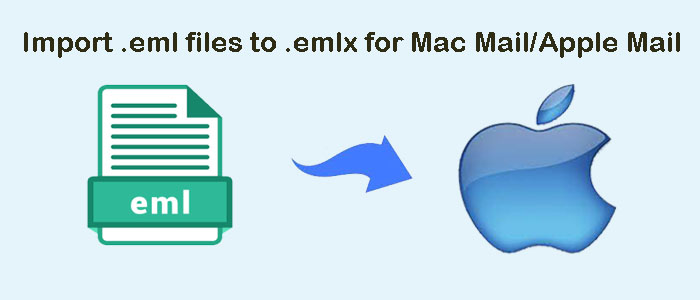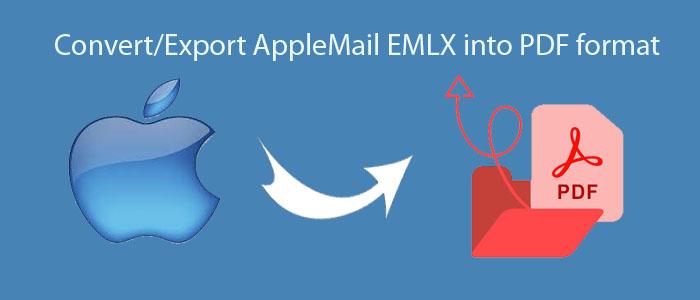Email applications like Mozilla Thunderbird, Apple Mail, Eudora, Entourage, Spicebird, etc. are most widely used services. These programs support/generate MBOX file to store emails in an organized manner.
On the other hand, Microsoft Outlook, another desktop-based email application, provides a secure and effective measure to manage emails along with contacts, calendars, notes, and other data items.
In comparison to email program (that create MBOX files), users find Outlook more reliable and appropriate for exchanging & managing emails. Therefore, there is need to convert MBOX files to PST free in order to migrate data from MBOX supporting email clients to Outlook.
Let us move ahead and see how to perform MBOX data files into Outlook PST conversion.
Table of Contents
Why Users Need To Convert MBOX Data To Outlook PST File?
Following are some scenarios which will illustrate the causes for this conversion:
- I am working with Apple Mail email client for mailing purposes. However, I found need to share my emails with my friend working on Outlook on Windows machine. Therefore, I am searching for the best ways to convert MBOX files into Outlook PST file by which Apple Mail emails can be accessible in MS Outlook. Please recommend a suitable solution for the same.”
- I have decided to switch from Thunderbird to Outlook due to best management features of MS Outlook. However, I tried many solutions to export Thunderbird emails into Outlook but none of them helped me. Can anyone suggest me an error-free solution to successfully convert MBOX email items into PST for free?”
- When I was leaving Mozilla Thunderbird, I decided to keep its emails as backup into MBOX file. Now, I wanted to open these MBOX files into Microsoft Outlook, my current email client. Please help me to open MBOX data files in MS Outlook.”
Instant Solution: To resolve all the above-queries, use MBOX to PST Converter professional solution. It quickly converts MBOX emails into PST file format.
How To Convert MBOX Files Into Outlook PST File Using Manual Approaches?
There are two manual approaches discussed here that will help you to perform the conversion.
Method 1. Convert MBOX Email Messages To PST Free of Cost
This method has 3 steps:
- Save MBOX emails as EML files
- Drag & drop EML data files into MS Outlook
- Export MBOX email messages into PST file
Step 1. Save MBOX Emails As EML Files
- Open Thunderbird. Click on right on any folder and then click on New folder. Here, I am selecting Inbox
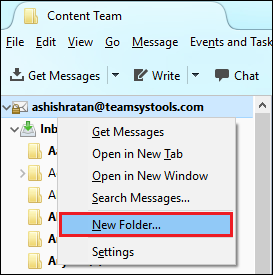
- Provide name to this new folder and hit Create Folder
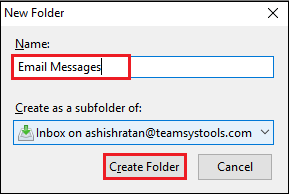
- Select all emails which you want to move into Email messages
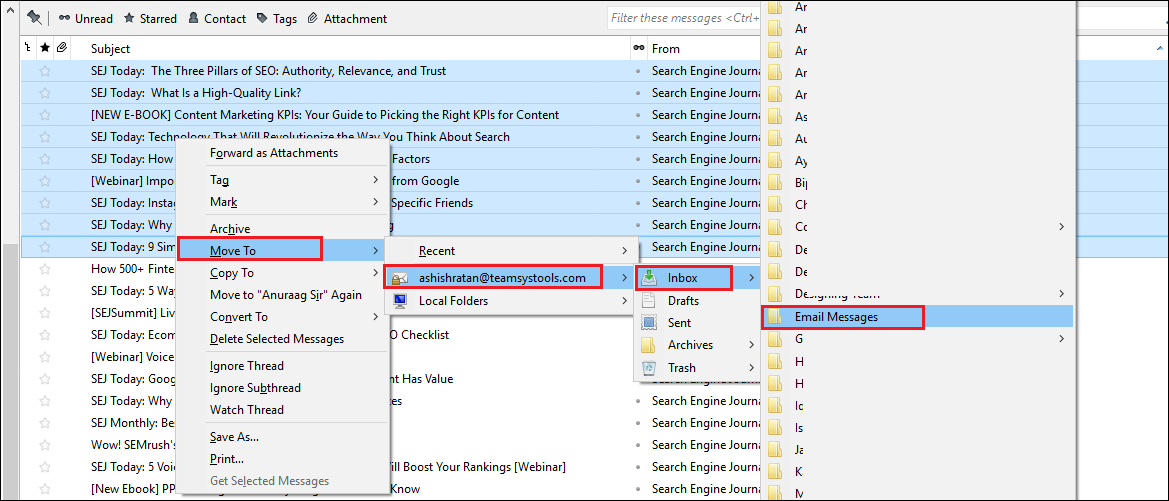
- After this, all selected emails will be moved to ‘Email Messages’
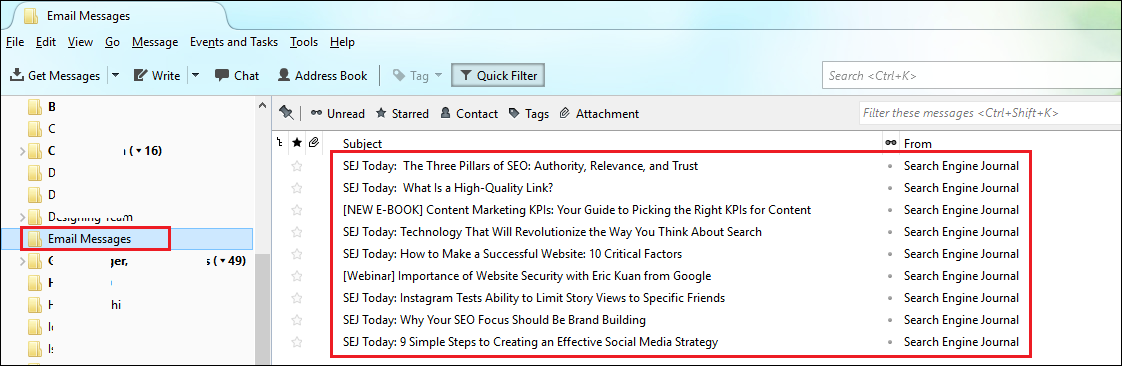
- Click right after choosing them and save them.
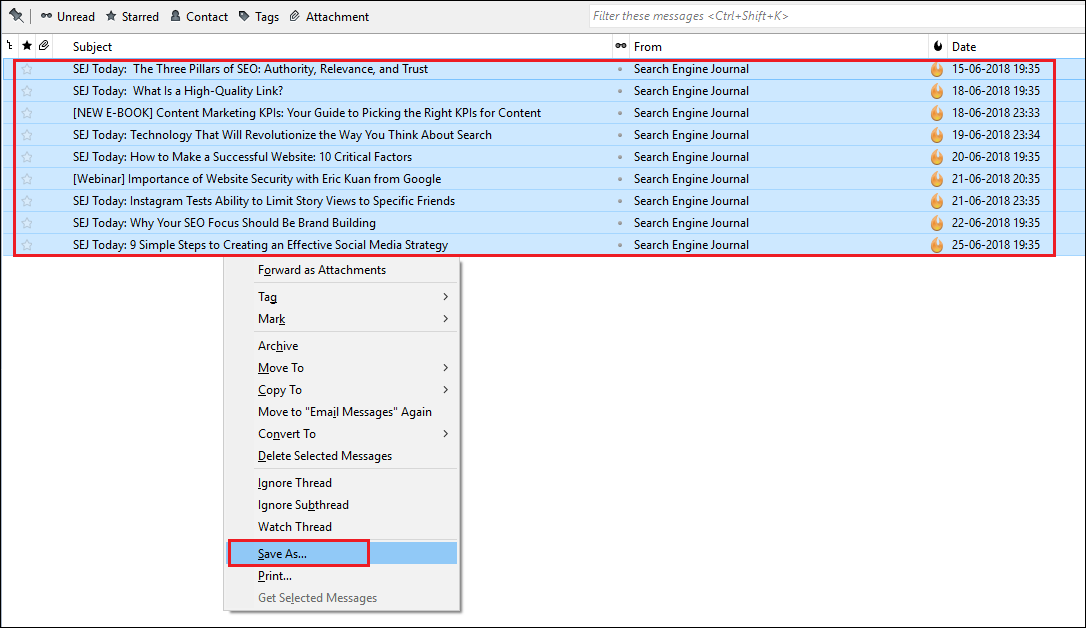
- All EML files are saved on desktop folder.
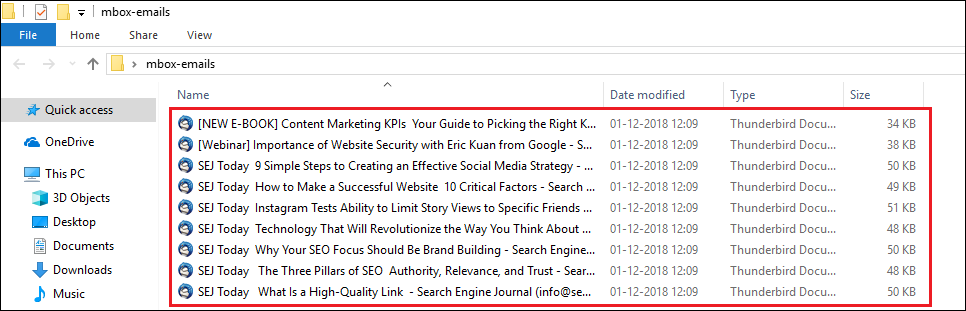
Step 2. Drag And Drop EML Data Files Into Outlook
Open the folder where your EML files have saved. Select all and then drag & drop them into Outlook folder. You can see all EML files in Outlook.
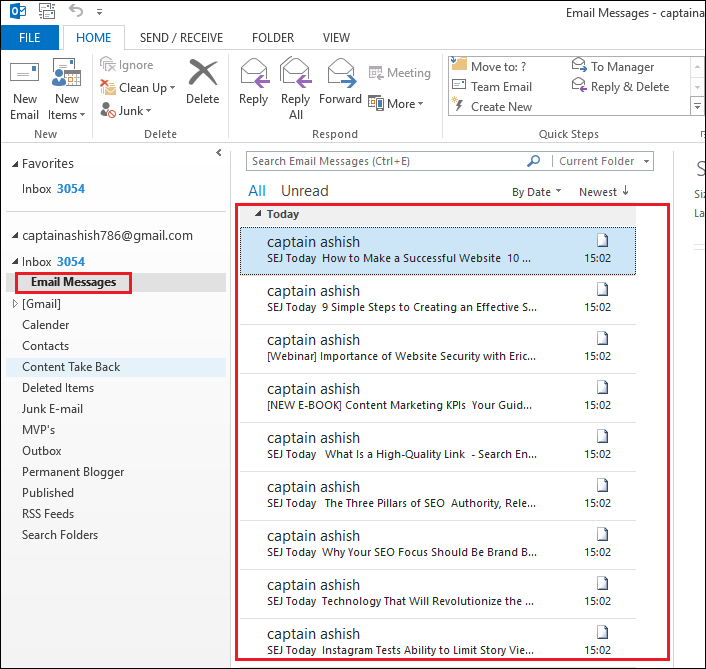
Step 3. Export MBOX Email Items Into PST File
- Go to File, Open & Export and then choose Import/Export to export emails from MS Outlook.
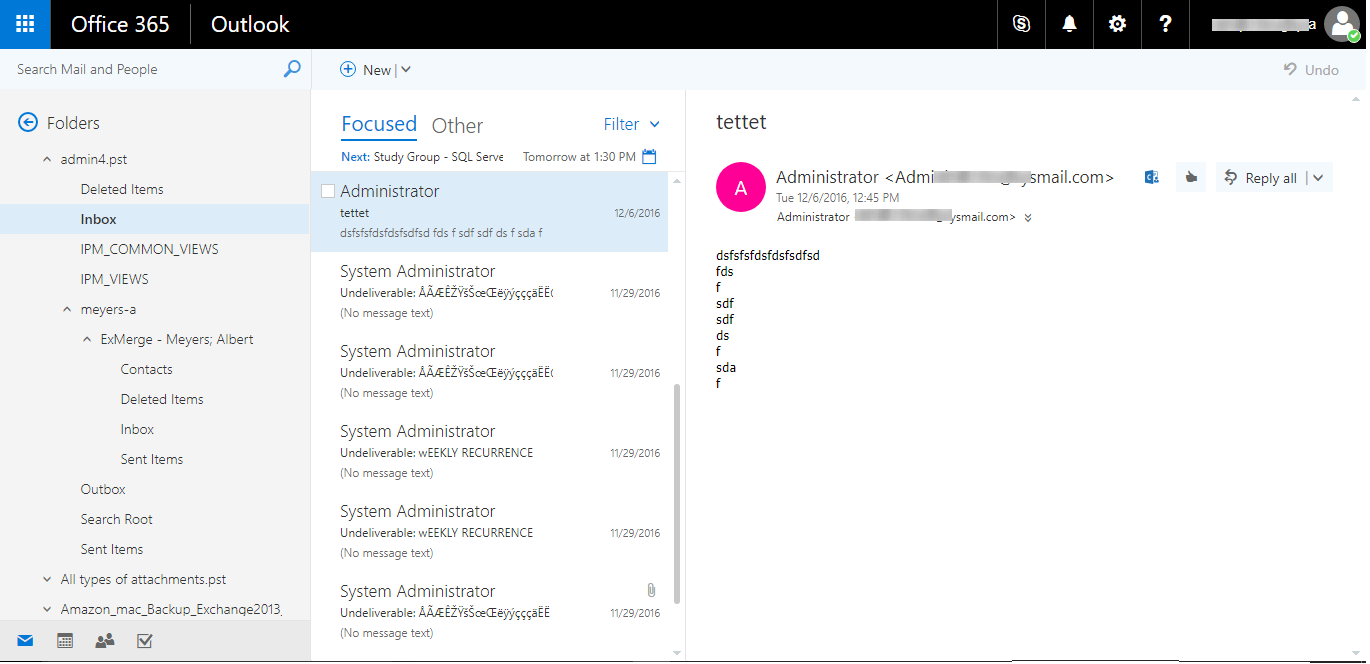
- Select Export to file option and click
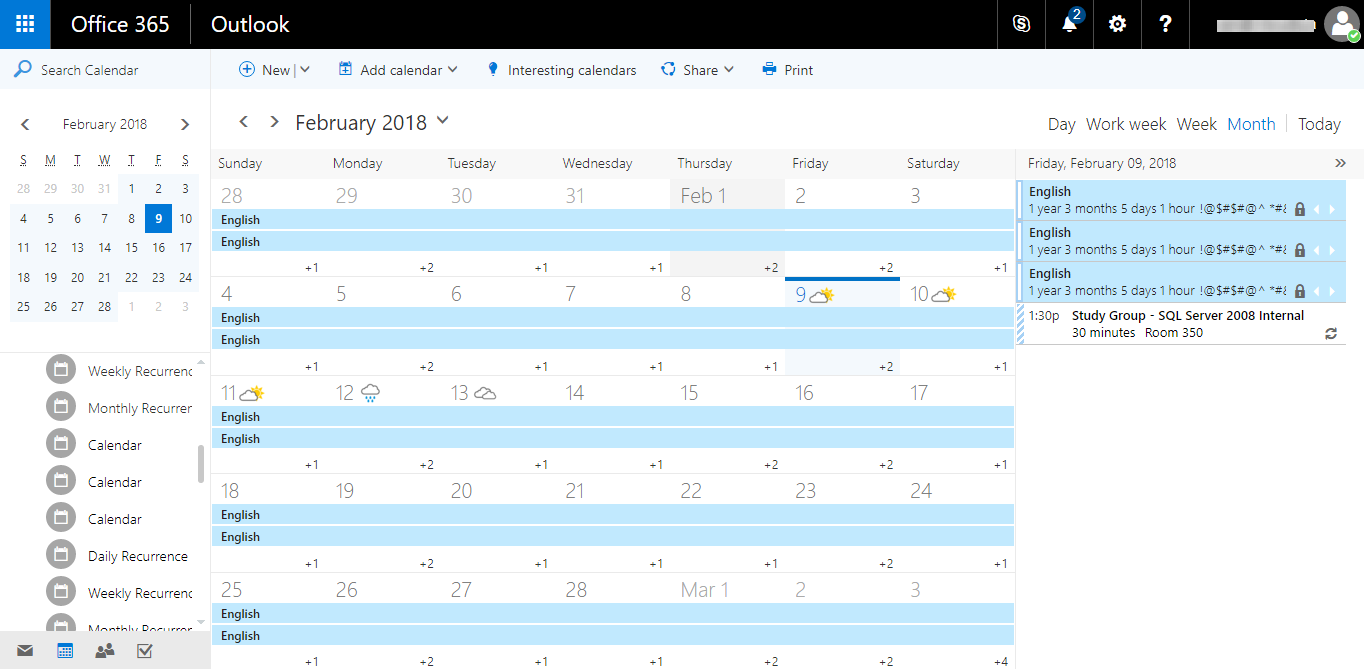
- Select Outlook file option and then Hit Next
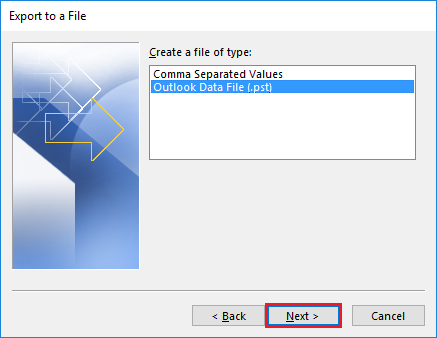
- Search the folder where your EML files are saved and click
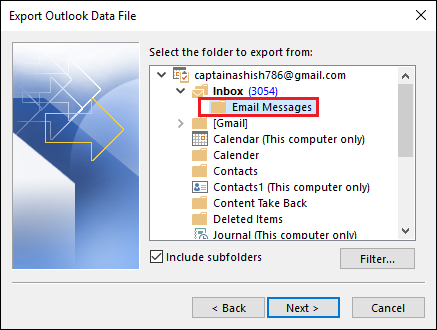
- Browse location for new PST file and hit the Finish
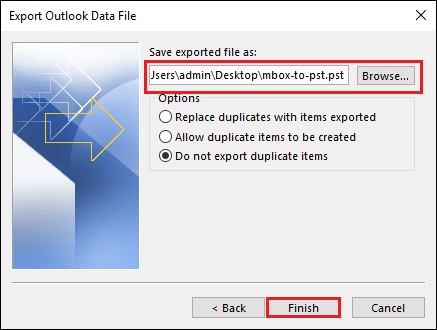
Method 2. Manually Convert MBOX Data Into Outlook PST
- Apple Mail
- Eudora
- Outlook Express
- MS Outlook
These are the email clients you need to pre-install before following the given instructions:
- In Apple Mail
- Go to File and choose Import Mailboxes
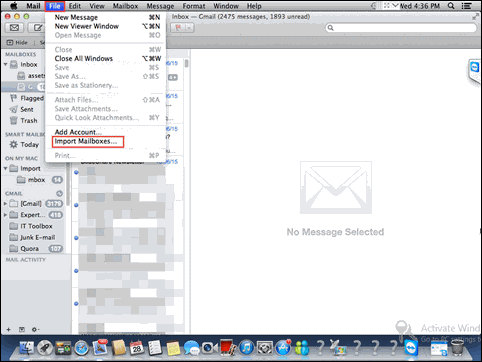
- Choose Files in MBOX Format and click
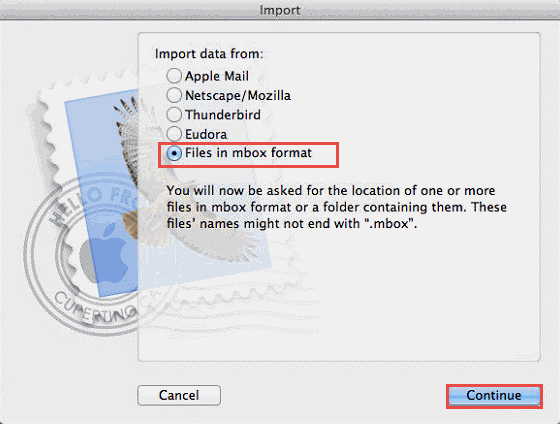
- Go to the location where you MBOX file is saved, select it and click in Choose and then on Continue.
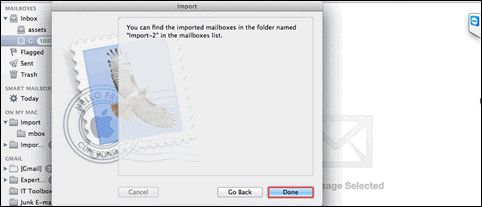
- Read the instructions appear on the screen and then click on Done
- Eudora Mail
- In Eudora, rename the MBOX file as InboxMBOX – InboxMBOX.mbx
- Locate this file in the directory where files of Eudora are saved. By default, this is the location – C:\Documents and Settings\user\Application Data\Qualcomm\Eudora
- Open Eudora and verify mailbox creation by click on InboxMBOX.mbx file
- Close Eudora application.
- In Outlook Express
- Go to File – Import and then select Messages option
- Choose Eudora and click Next
- Migrate to the location where InboxMBOX.mbx file is saved (In Eudora) and then click OK
- Click Next, Next and then on Finish to import Eudora emails in Outlook Express.
- In MS Outlook
- Go to File, Open & Export and then choose Import/Export Then, click on Import & Export.
- From the list, choose Import Internet Mail and Addresses option and then click
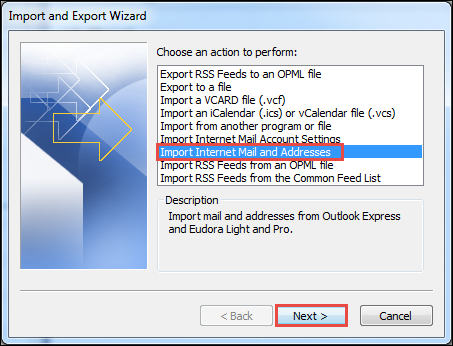
- Click on Outlook Express and click Next
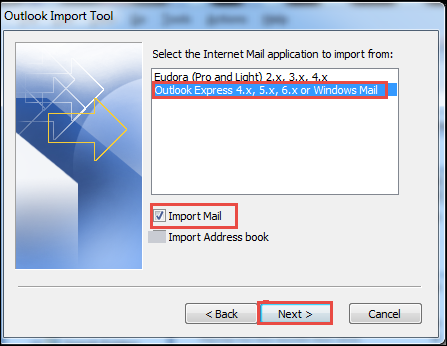
- Finally, your MBOX emails are moved into MS Outlook.
- Now, export all emails into PST file with the steps discussed in Method 1.
Drawbacks of Manual Methods
- Manual solutions are lengthy and make take hours to complete the conversion.
- Manual method needs multiple email clients’ installation in the system.
- There is risk of losing attachments and email properties.
Best Solution To Convert MBOX Data Files Into PST
Due to all these limitations, we highly recommend using third-party tools. Using automated MBOX to Outlook Converter, the conversion task is completed in few easy clicks & without risk of data loss. The application is fully independent and conveniently converts multiple MBOX data files at once into Outlook PST file format.

Conclusion
I hope you liked this post where we have discussed all ways to convert MBOX mailbox files into PST file format. You can either go with manual solutions or direct professional tool to complete the conversion. However, due to limitations of manual solutions, we advise to use the automated tool. This will offer you risk-free conversion. Freely check the software functions by downloading trial version.