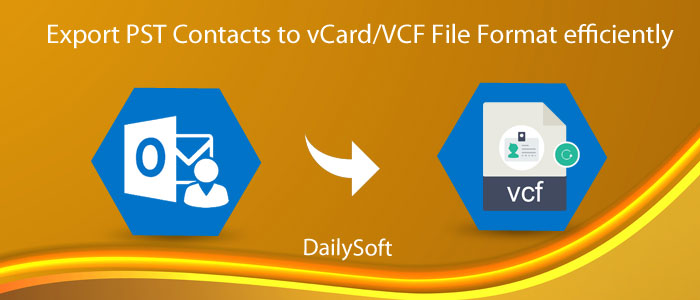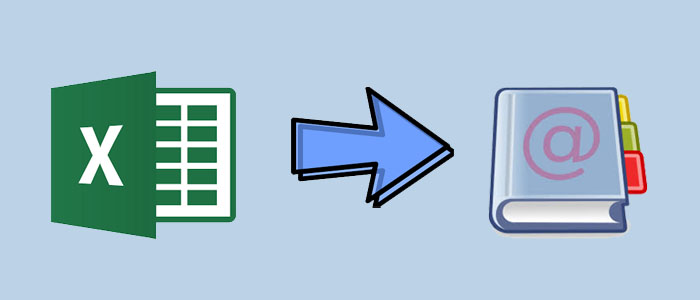Contacts in PST files are supportable only in Microsoft Outlook that’s why users want to convert it into VCF file format. In this blog, we will talk about how to export PST contacts into VCF file format without Outlook.
If you have a PST file in which your contact information like phone number, email address, address, images, etc. are saved. If you want to access them on different operating systems supportable devices, then it is necessary to convert these contact information into VCF files. Before we move to the solutions, let us know about the VCF file and the reasons to export contacts into the VCF file.
Table of Contents
About VCF File
VCF or vCard format is used to store users’ contact information. this contains the name, address, phone number, email address, etc. of a person as well as business. It easily supports all types of media and is used to import/export contact information. It is a standard format that is almost supportable by various devices and operating systems.
Why One Has To Convert PST Contact Details Into VCF Format?
There are multiple reasons due to which users need to export PST file contacts into vCard format. The most common reasons can be switching from Outlook to another platform, needing to migrate PST contacts to another email client, extracting contacts from orphaned PST files, etc. Basically, the VCF file is the standard format used by several email clients hence users prefer to store their contacts in VCF file format.
Methods To Export Contacts From Outlook PST File To VCard
Here in this section, we offer you three ways to export PST contact data into VCF file format.
Method 1. Export PST Contact Data Into VCard Format In Single File
This method demands Outlook mail client installation in the system. After this, you have to execute the following instructions for MS Outlook to export contacts:
- Launch Microsoft Outlook on your PC and go to File
- Click on Open & Export and proceed to Import/Export
- Choose option ‘Export to file’ and then click on the Next button
- Select Comma Separated Values and click on the Next button
- Choose Contacts (this computer only) option and click Next.
- Hit the Browse button to provide the existing export file.
- Click Next and hit the Finish button to execute the complete process
The process is not yet over. Now, you have to use a Gmail account to export this Outlook-created CSV file into vCard format. After this process, you will be able to export PST contact items into VCF format in a single file.
Method 2. Export PST Contacts Into Multiple VCard Files
Ensure that Outlook is properly installed & configured on your system. Then, you can export the contacts by following the given steps:
- Open MS Outlook and hit the People tab.
- Choose all PST contacts and click on Forward Contact.
- Choose Business Card in option.
- A new compose Mail window will open to select address book.
- Now, you have to select all Outlook PST contacts.
- Drag all contacts from Outlook & drop them to the window explorer.
Method 3. Professional Software To Convert Contacts To VCF From PST Without Outlook
In case you don’t have Outlook and you need to export PST file contact items into VCF file format. Then, we suggest you go with a professional solution. By using Dailysoft PST Converter, one can independently export PST file contact information into VCF file format. It is a dedicated and well-tested program to export complete PST contact details into vCard format. With full details, all contacts are smoothly exported into the vCard file.
Download this software and install it successfully on your Windows system.
- Open the software on your screen after launching it.
- Choose Personal Storage Table Format and press the Next button.
- Add single or multiple PST files by clicking on the Browse button.
- Select VCF file format and hit the Next button.
- Mention the destination path for saving the converted VCF file.
- Press the Convert Now button to begin the process of conversion.
You can check the simplicity and features of the software by downloading the free version. the is embedded with all features but exports only the first 25 contacts from each PST folder.
Top Highlights Of This Outlook To VCF Converter Software
- It is a simple and friendly application to export all contacts from PST data file to VCF file format.
- The software bulk converts PST files to export its contacts into vCard file format.
- You don’t even need MS Outlook installation to export PST contact items into vCard format.
- The software smoothly exports Outlook contacts into vCard format without modifying any data item.
- This program is widely compatible with all new & older versions of MS Outlook like Outlook 2019, 2016, 2013, 2010, 2007, 2003, and others.
- Users are free to choose the desired location for saving the exported VCF files.
- This software allows exporting PST contacts into multiple vCard or single vCard files.
- You can successfully export PST file data into vCard 3.0 and 2.1 versions.
- You can test the software demo version for checking its efficiency.
- There is no risk of data loss at all throughout the contacts conversion process.
- This wizard delivers instant and accurate results by exporting contacts from any large PST file.
Conclusion
This post focuses on solutions to export PST contact items into vCard file format. For this conversion, you have two manual ways which are not so quick and are dependent on MS Outlook. Due to this, a solution i.e. professional software is discussed to effectively complete the conversion without installing Microsoft Outlook. To have a deep knowledge of the features & functions of the software, go for the free version first.