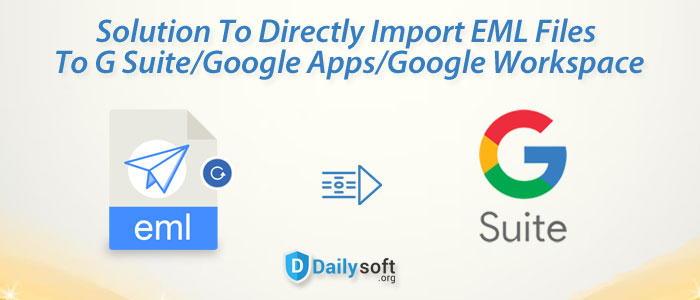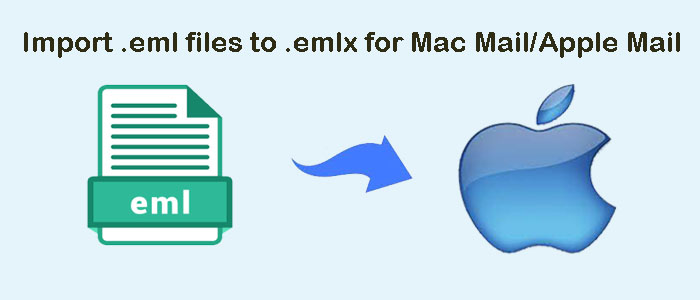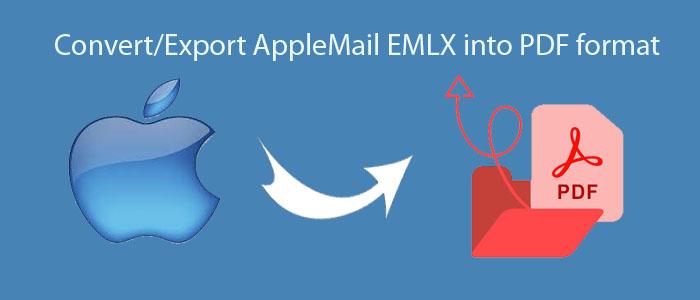G Suite/Google Apps has crossed 4 million business users. This is because of its features and usability. The best part is G Suite offers a collaborative environment that is beneficial to the professional world. Therefore, many users want a direct solution to import EML data items into a G Suite account. However, this is not so easy. Getting a direct solution for importing EML files to Google Apps is not simple for users. Hence many users have posted their queries on several forums regarding this migration. To answer these queries, this article comes with a simple solution which makes importing EML database into Google Apps easy for users.
Table of Contents
User Queries Related to EML Files Import Into G Suite Account
“I have Outlook Express emails in EML format with attachments. I want to delete these emails but before this, I want to upload these emails to my personal G Suite account. Can someone advise me to upload EML data files into G Suite account?”
“During the period of lockdown, my employees are working from home and they sent me thousands of EML files. After receiving these files, it is difficult for me to open files one by one. Please help me to find a proper solution to open batch EML files into Google Apps account.”
“I have saved more than 5k EML files on my pen drive. I want to upload EML files into my G Suite account to access them anytime. Unfortunately, I am unable to execute this migration task as no such option in G Suite is provided for importing EML files. Kindly provide me a solution for importing EML data files into G Suite account.”
Is there a manual way for importing EML data files into Google Apps account?
To answer this, read the next section of this post which will also help you in resolving all queries regarding EML to Google Apps migration.
Know G Suite/Google Apps/Google Workspace
G Suite/Google Workspace is a cloud-based service. The best part of Google Apps is it offers a supportive environment that is useful for business world. Users prefer to use G Suite because of its extra features & simplicity to use. G Suite gives access to various useful Google tools such as calendars, docs, hangouts, and slides. Additionally, the data is saved on cloud, you can easily download it from any location using any device.
About EML File
EML (Electronic Mail) file format is a file extension used by desktop email applications like Windows Live Mail, Thunderbird, Outlook Express, eM Client, The Bat, etc. Occasionally, users want to save their data into EML file format for backup.
Automatic Solution to upload EML files into Google Workspace
There is no manual method available for importing EML data files into Google Apps account. So, experts recommend using third-party software.
With EML to G Suite Importer Software, one can directly import EML emails with attachments into G Suite account. This is an excellent and independent program for importing EML messages in bulk mode. It is simple, quick and reliable solution with several awesome features.
Steps to Import EML Emails Into Google Apps Account With The Software:
Step 1. Install and Open this software on your Windows system for opening EML messages into G Suite account.

Step 2. Select EML file format. Click Next. Then Browse EML folder or EML files.
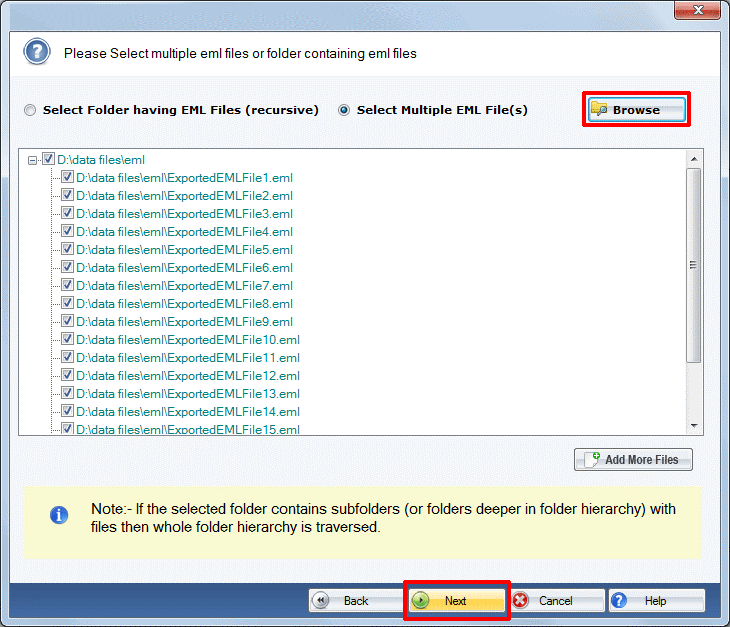
Step 3. Choose Export to G Suite account and then click Next.

Step 4. Now, provide login details of G Suite account.
Step 5. Choose existing folder or new folder of G Suite account. Hit Continue button.

Step 6. Press the Upload Now button. This will start importing EML data items into G Suite account.
To verify the imported files, login to your G Suite account.
Advantages Provided By EML to Google Workspace Importer
Simple to Use: The software has friendly interface and this makes it easy to handle even by novice users. No prior technical expertise is required for understanding the process of EML database import to G Suite account with this software.
Support Batch Operation: Users have option of selectively import EML files or EML folder at once can be loaded to import into G Suite account. The software does not impose any restrictions on EML file size and number to upload into G Suite Mail account.
Preserve Attachments: While uploading EML emails into Google Workspace, all attachments and email attributes are fully preserved. The software fully takes care of all data items during the import process.
Widely accept EML files of various clients: EML files exported from multiple email clients like Windows Live Mail, Thunderbird, Outlook Express, The Bat, Zimbra, etc. are widely accepted by the software to import into G Suite account.
No additional software installation: To use this professional solution, any additional email client installation is not required in the system. The software works standalone to import EML email messages into G Suite account.
Compatible with Windows versions: This migration app is designed to suitably work with all versions of Windows operating system. It smoothly works on Windows 10, 8.1, 8, 7, XP, Vista, etc.
Evaluate the software freely: Download the free demo version of the program and evaluate its functions by importing first 25 EML files. Once you get the license keys, import unlimited EML data files freely into G Suite account.
Available in multiple versions: The software comes with personal, professional, and technician edition. Users can choose desired version as per their requirements.
Conclusion
G Suite is very popular among users therefore a lot of EML email client users want to open EML files in G Suite account. To perform the import task, this post has explained professional software which is comfortable to use and provide exciting features. It is an automated tool to import multiple EML data files into Google Apps account.