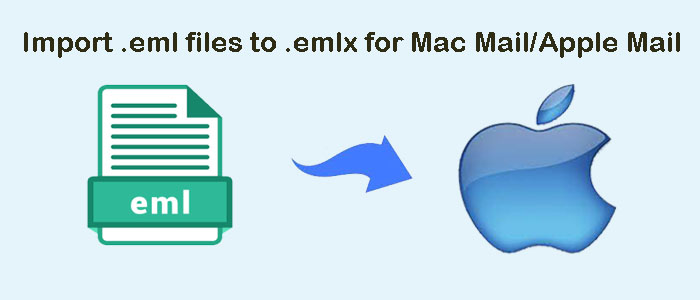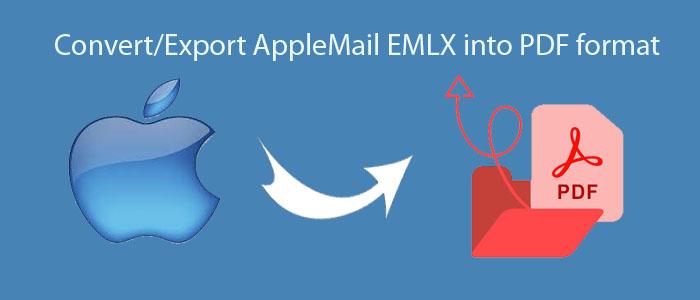This blog discusses solution to upload MBOX emails into G Suite/Google Workspace. This post provides step by step guide to easily execute the task.
Nowadays, users are moving from desktop-based applications to cloud ones. One such scenario is importing MBOX data files into G Suite account.
Users feel that Google’s cloud security is safe and reliable. In addition to this, Gmail works on smartphones, tablets, and iPhones anywhere. Due to this, Gmail is on their top priority.
MBOX is a common file format used by several desktop applications like Thunderbird, Mac Mail, Entourage, The Bat, etc. G Suite, now known as Google Workspace is a widely used cloud-based application with various advantages.
Table of Contents
Why Do We Need To Import MBOX Files To Google Workspace Account?
There are a large number of users who want to open MBOX data files in Google Workspace account. Here are two queries discussed below that will help you to understand the reason behind MBOX data to Google Workspace Import.
“I have 1000 MBOX files export from Apple Mail and I want to open these files in G Suite account. Please help me to get a powerful toolkit to deal with the same issue?”
“I was using G Suite account in my office and Thunderbird at my home. Now, to access Thunderbird files anytime, I need to import them into G Suite account. Is there a direct solution for bulk importing MBOX files into Google Workspace account?”
How To Import MBOX Emails Into Google Workspace/G Suite Account?
There is no manual solution that can help you to import MBOX database into G Suite account. Due to this, automated solutions are suggested to use. One such effective third-party tool is DailySoft MBOX to G Suite Importer. This is a direct solution for importing MBOX emails with attachments into G Suite account. Simply follow few steps and import all your MBOX email files into G Suite account.
Complete Process To Import MBOX Files To Google Workspace
In the above section, we have discussed requirements of users about the need to import MBOX database into G Suite account. Follow the given steps to perform the import:
- First of all, install and launch this program on your Windows machine.
- Once you open the software, choose MBOX File Format under mail source that you want to process. Press Next button.
- Browse and add MBOX data files that you want to open in G Suite account. Then, click Next to go to the next page.
- Now, select G Suite account under mail source in which you want to convert. Then, press the Next button.
- Enter email address and password of G Suite account. Then, click on Authenticate User button.
- Below this, there is option for choosing folder of G Suite account to import MBOX files. Select existing folder or create a new folder depending on your choice.
- Finally, press the Upload Now button and you will see the progressive bar on the page.
After a few minutes, you will get a message that states data is successfully imported into G Suite account. You can verify it by login to your G Suite account.
Why Experts Recommend This MBOX To Google Workspace Importer?
A lot of reasons states that why experts have recommended this effortless third-party solution among the crowd of several tools. To know this, read the valuable features offered by this utility.
Dual Modes To Load MBOX Files
Dual options for loading MBOX files are offered by this program. In case of few files, choose MBOX Files option or choose MBOX Folder option that quickly loads MBOX folders to import their data into G Suite account of user choice.
Auto Scan of MBOX Files
After adding MBOX files, the software auto scans them and after this you can go for the next step. The entire migration process with this application becomes flawless. No doubts are there in users’ mind in performing the migration.
Preserve Hierarchy of MBOX Data
This application maintains all properties of MBOX data files. The tools retains data integrity, email headers, and email properties like to, cc, subject, from, date, time, hyperlinks, font styles, and much more.
A Straight-Forward & Simple Solution
This toolkit directly uploads MBOX data files into your G Suite account. No technical assistance is required to handle this application. Along with MBOX emails, attachments are included during the migration process.
Create Automatic Log File
All details of the import process are saved into a log file. This file is automatically created by the software in the end. This has all details like number of files to be imported, their location, and other details.
Comes In 3 License Versions
Apart from demo version which facilitates users to test the efficiency of the software, users can get three license versions – personal, professional, and technician. After checking the trial version, users can apply for desired license version.
Fully Safe and Independent Utility
This program is completely safe. All your MBOX files are uploaded in G Suite account without alterations. Also, this software needs only G Suite account correct login details for importing MBOX files in it.
What Types of Queries Can The Software Resolve?
With this application, you can resolve all queries regarding import of mailbox to G Suite account such as:
- How to import Thunderbird files to G Suite account?
- Can I upload Apple Mail emails to G Suite account?
- Is there any solution to transfer large number of MBOX data files into your G Suite account?
- Can I bulk import MBOX data files into G Suite without Thunderbird installation?
Conclusion
This blog resolve all queries of users regarding MBOX files import to G Suite account. Users can easily complete the migration using this guide. In the above section, a step by step procedure to upload MBOX database into Google Workspace account is mentioned.
Furthermore, you can use the trial version of this tool to check how it works. Using the demo version, you can import first 25 items per folder.