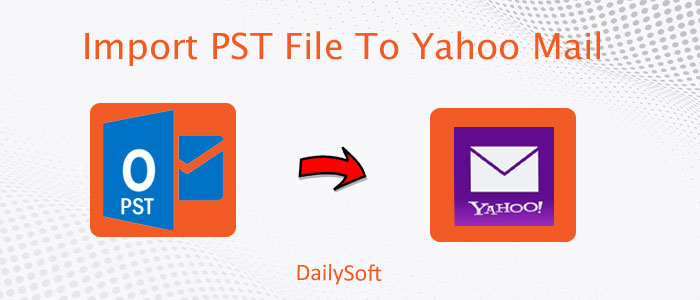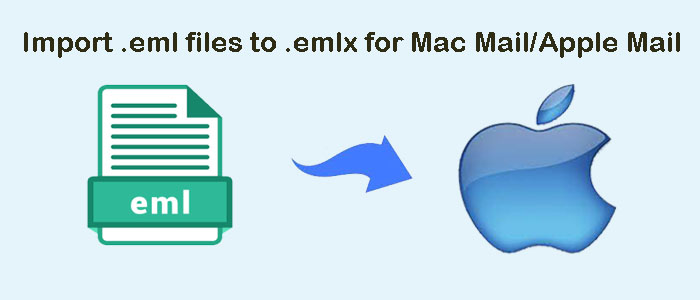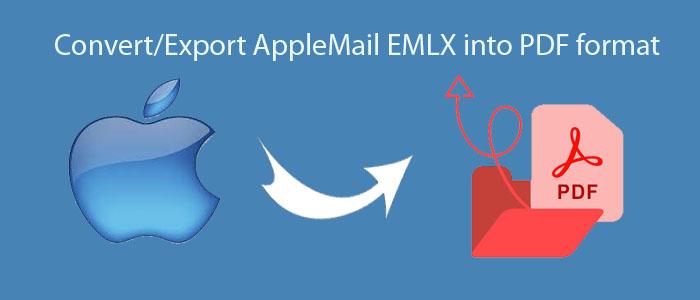Want to access Outlook file in Yahoo Mail? Searching for a reliable solution to import PST file data to Yahoo Mail? Be happy, this blog will let users know how to perform this import in a perfect way.
In this digital world where electronic communication has given preference for exchanging information, MS Outlook has become the center of workflow. Therefore, it is really important for users to make secure the data is safe and secure. Moreover, to be safer, it is advised to backup or maintain a copy of Outlook data file at some safe location. This will be helpful in case users need to move to a new PC. Users can easily upload a single file directly to any email account instead of complex configuration process. However, if users move Outlook data to Yahoo Mail then accessing it becomes too simple. Without any restrictions, users can easily access it anytime and anywhere.
Table of Contents
Benefits Of Importing PST Emails Into Yahoo Mail
- The first reason to use Yahoo Mail over Outlook is it Yahoo is completely free and easily accessible. For Outlook, users need to buy complete MS Office Suite.
- Yahoo comes with 1 TB storage space. With this capacity, users can store emails in bulk at once.
- With Yahoo, you will get chance to explore and experience various social networking sites.
- PST file needs space on your system which affects your hard drive. But Yahoo is a freeware web-based service where the data is stored on cloud & does not occupy your hard disk.
- Yahoo allows users to search anything from the web. You can easily search for news, questions or anything with Yahoo’s search tab.
A Stepwise Process To Manually Setup Yahoo Mail Account In Outlook
The best part is Outlook makes this task simpler & easier for users. They can manually configure Yahoo Mail account in Outlook by performing these steps:
- Open MS Outlook and then click on File
- Now, click on Add account
- Choose Manual Setup or additional server types
- Choose POP or IMAP option on Choose Service page and click on Next
- Enter your Yahoo credentials, including server details as given below:
- Account Type: IMAP
- Incoming Mail Server: imap.mail.yahoo.com
- Outgoing mail server: smtp.mail.yahoo.com
- Next, simply go to More Settings
- Then, click on Outgoing Server on next page.
- Under Outgoing Server tab, mark My Outgoing Server requires authentication. Then, choose same settings as My Incoming Mail server radio button.
- Next, click on Advanced tab and check the given details:
- Incoming Mail Server (IMAP): 993 or 143
- Incoming Server encrypted connection: SSL
- Outgoing Server (SMTP): 587 or 465
- Outgoing Server encrypted connection: TLS or Auto
- When all the things are done, click on Finish and then Next
- If everything goes well, Yahoo Mail account is configured successfully. Now, close the window and click
- If you receive a message that account is configured, click on the Finish
- When Yahoo Mail configuration is done, you can see Yahoo emails in MS Outlook.
What If The Manual Solution Fail To Provide Accurate Results?
No doubt, the manual solution can provide you accurate results but here you need to invest more time and efforts. Also, non-technical users find it complex as it requires configuration which is not easy for every user. Due to this, users are suggested to take help of a professional solution i.e. DailySoft PST to Yahoo Importer. This is one of the best and easiest ways to import PST emails with attachments into Yahoo Mail account. By using this application, users need not go through the complex configuration process. It has a simplified working process:
- Open the software by installing it successfully on your Windows system.
- Then, choose PST File Format and click

- Select Folder or File and then use the Browse button for adding single/multiple PST files. After this, click
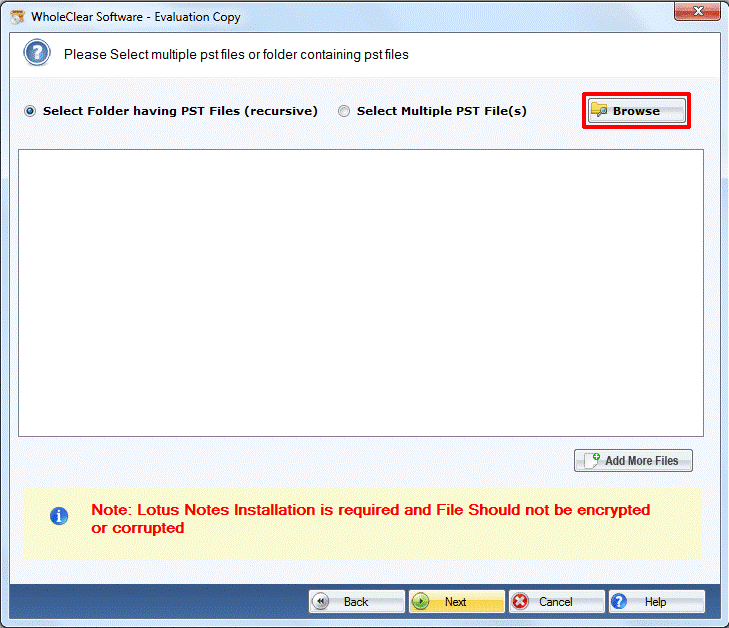
4. Select Export to Yahoo account and then click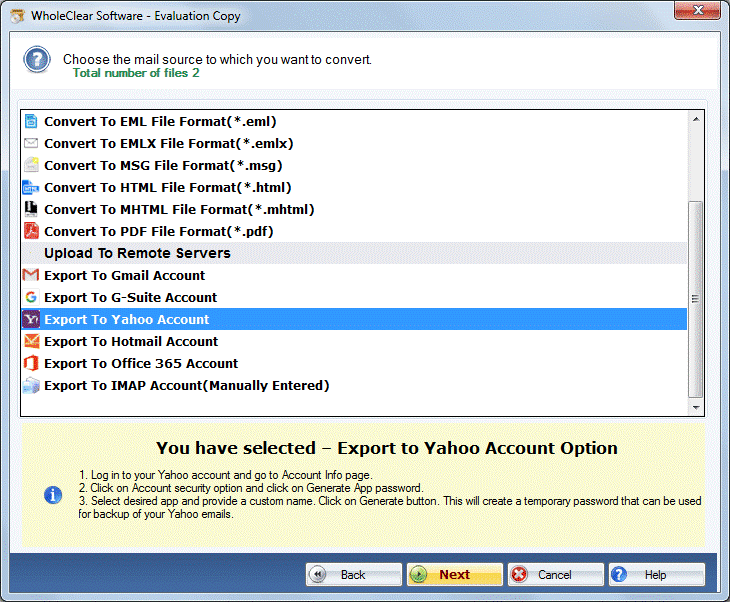 5. In Connect to my account, insert username and password of Yahoo Mail in respective fields. Then, press the Authenticate User button to successfully connect to the account.
5. In Connect to my account, insert username and password of Yahoo Mail in respective fields. Then, press the Authenticate User button to successfully connect to the account.
6. Select an existing folder or create a new folder for importing PST files.
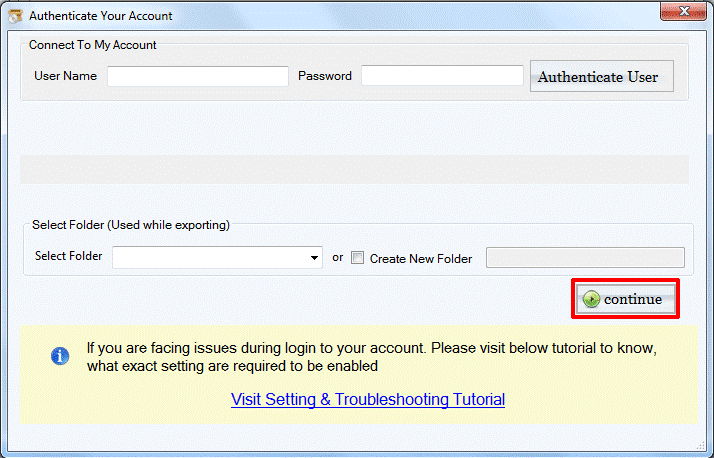
7. To begin the import task, press the Continue
You can see that how this professional software easily imports multiple PST files at a time directly into Yahoo Mail account.
Advanced Features Of The Software:
- Directly load PST emails with attachments into Yahoo Mail account.
- The software bulk imports PST data files into Yahoo account.
- You don’t need Outlook installation to import PST data into Yahoo Mail.
- Simple and self-expressive steps to easily understand the software working.
- No data loss risk throughout Outlook file to Yahoo Mail migration process.
- Only need Yahoo login credentials to import Outlook emails into Yahoo account.
- Fully supports any size PST file to import into Yahoo Mail account.
- Free trial version is there to test the software features and functions.
- Compatible with all the latest and older versions of Microsoft Outlook.
- Easily functional on Windows 10, 8.1, 8, 7, and below versions.
- Few simple clicks to import Outlook PST file data into Yahoo Mail account.
- Import PST file to newly created folder in Yahoo account.
Conclusion
We have discussed the importance of Yahoo mail and the process to upload PST file items into Yahoo Mail account. After checking the manual and automated solutions, manual solution is found complicated and automated solution find easy & simpler by users. It is a smooth and risk-free solution that helps to import any heavy size & multiple PST files directly into Yahoo account. Trial version of the software helps you to understand the software before you buy it.