DailySoft EMLX to Gmail Migrator
The EMLX to Gmail Migrator is one of the finest tools for exporting EMLX file data to a Gmail account directly. It is a quick, performing, and error-free wizard. Check the key features of this software.
- The software migrates complete data of EMLX file to Gmail account.
- It exports folders, subfolders, attachments, contact and other data.
- A smartly designed wizard requires no technical expertise to operate.
- An independent application to migrate EMLX file data to any Gmail account.
- Preserves the core structure of EMLX files while migrating the data.
- Compatible working with single and multiple EMLX files.
- Requires the presence of no other application to work.
- The demo version gives complete details of software features and functions.
Free Demo: Load, scan, and view all the EMLX files without any cost.