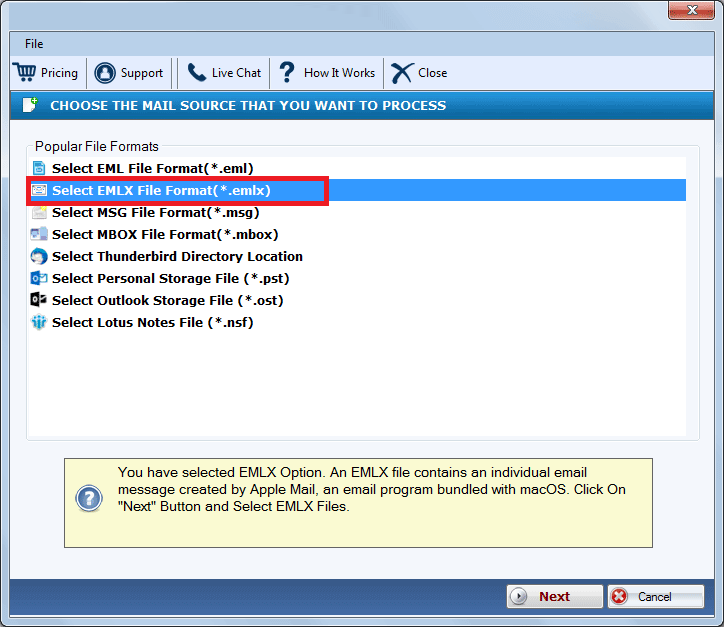DailySoft EMLX to Office 365 Migrator
The EMLX to Office 365 Migrator is an effective wizard for transferring EMLX file data to Office 365 account. The software does not require file format change to deliver results. Check the key features of this tool.
- An automatic and speedy tool for the quick migration of EMLX file data to the Office 365 account.
- An independent tool for migrating EMLX file data to Office 365 with complete accuracy.
- A smartly designed tool with high-end algorithms but easy to use interface.
- Allow batch transfer of EMLX file data to Office 365 account.
- Allow single or multiple file upload and data transfer.
- Preserves the basic structure of the EMLX file while migrating data from one platform to another
- Export folders, subfolders, contact, calendar, attachments and other data of EMLX file.
- The demo version available to check how EMLX to Office 365 Migrator works.
Free Demo: Load, scan, and view all the EMLX files without any cost.